10 Ultimate Photoshop hacks
23. July 2018
Photoshop is powerful tool that went pretty far since I used it first time like 20yrs ago. It is also my most time consuming tool. My worklow is everything but barely could be called light. Here are some of my favorite hacks/shortcuts in PS that helps me to speed up (literally… it’s not much of speeding up in real time). Here goes your comfort.
1. Rotate canvas
Ultimate hack no.1 – key ‘R’
Very useful for digital painting. Great for retouching, creating masks, painting in lashes, hair or so. If you hold shift with ‘R’ you will rotate with greater radius
2. Copy all visible into layer above
Ctrl + Shift + Alt + E (great for frequency separation, liquify, transform,…)
3. Speed up mask
Relative new tool, go into selection menu, select object and then refine mask. Go to Select > Object, then create mask and right click on a mask allows you to Refine mask
4. Most used tools
Most used shortcuts for basic tools
‘B’ – brush
‘J’ – healing brush
‘S’ – cloning stamp
‘E’ – eraser
‘[‘ – decrease size of brush
‘]’ – increasize size of brush
5. Numlock for brush opacity percentage
If you pres ‘1’, you get brush opacity 10%
‘2’ for 20%
‘0’ for 100%
‘0 + 5′ for 5% (press first one number and shortly after the other, not both at once, like if you type normal)
‘1 + 5′ for 15%
Etc.
6. Inverted
‘X’ – Invert brush colors background to foreground
‘Ctrl + I’ – invert image
‘Ctrl + Shift + I’ – invert selection
7. Rulers and guidelines
‘Ctrl + H’ – turns guidelines on and of, it also turns on/off that grid if you zoom in too much (sometimes can be very handy)
‘Ctrl + R’ – turns rulers on/off
8. Surrounding backgroud
You can switch backgrounds between various grays, black and custom. I set up white in user setup – great for comparing how image works or finding hidden flaws. Simply right click on a surrounding backgroung and you can pick your own color
9. Selection
‘Ctrl + A’ – select all
‘Ctrl – D ‘- deselect all
Ctrl plus click on mask/chanel loads it as selection
10. Open new window for recent document
I work on 2 displays most of the time and I am trying to have them calibrated but octem it’s not enough. Since I bough my huge 27″ Cintiq I was in a need to find the way how could I have my document duplicated on another monitor while dodging and burning. On main display I have image zoomed and whole canvas on another. This is ultra handy for dodge and burn or if you also want to keep watching tv shows online :). It is also great for color check if you know one of your displays is not 100% accurate. After many experiments I found a solution. Open another window for your recent document. You can have separated zoom. Window > Arrange > New Window for [file name]
Hope this helped you a bit. Keep on editing :)
Lucie
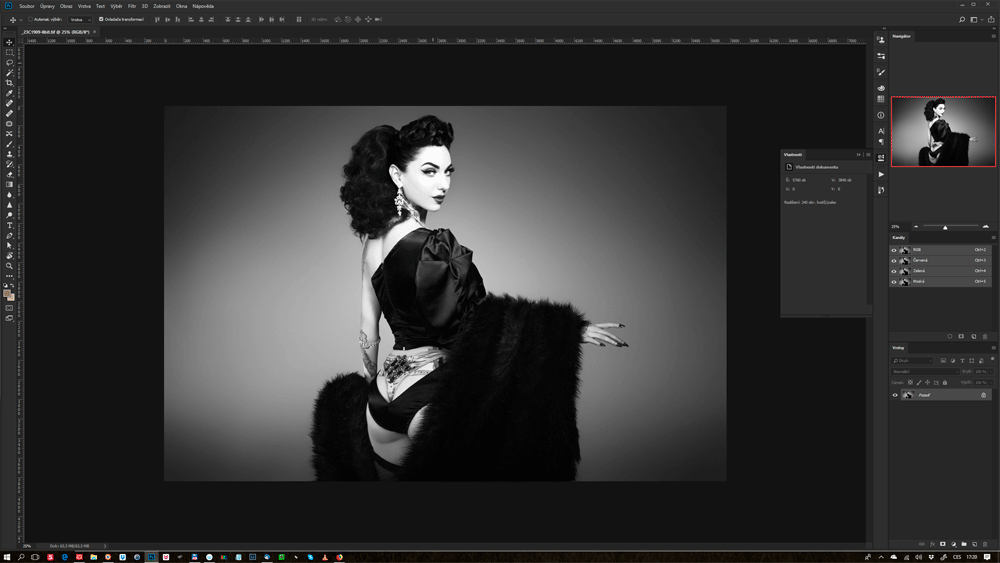
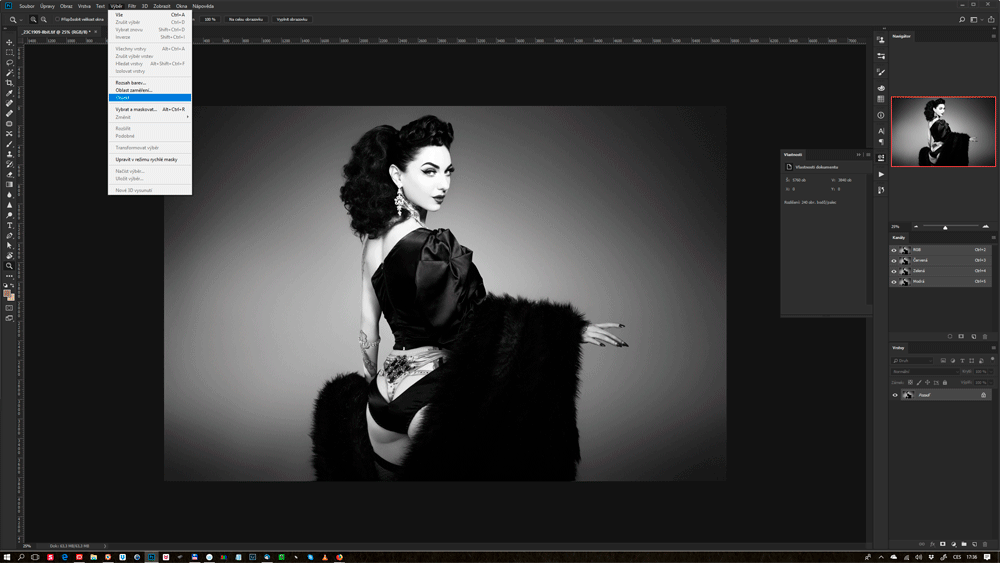
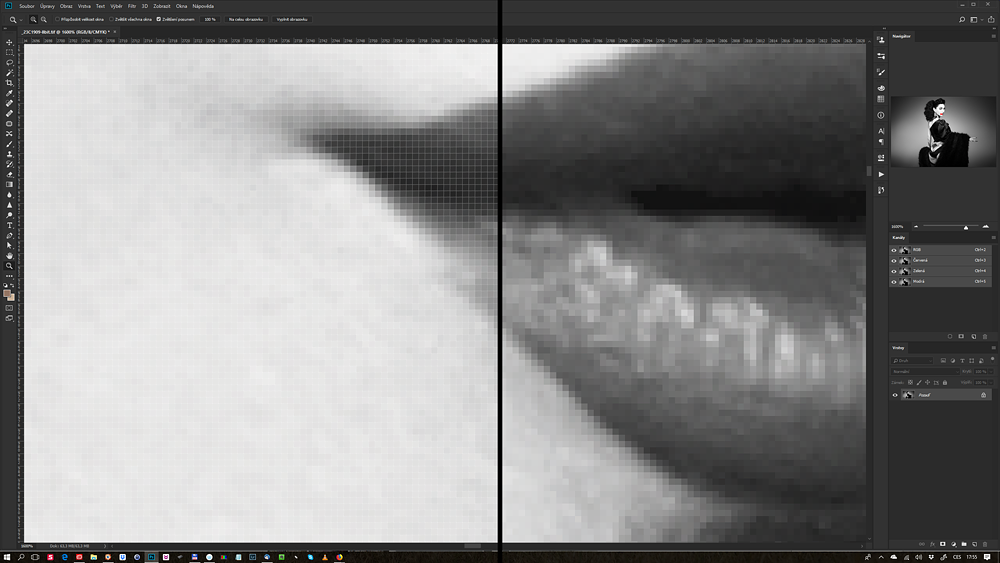
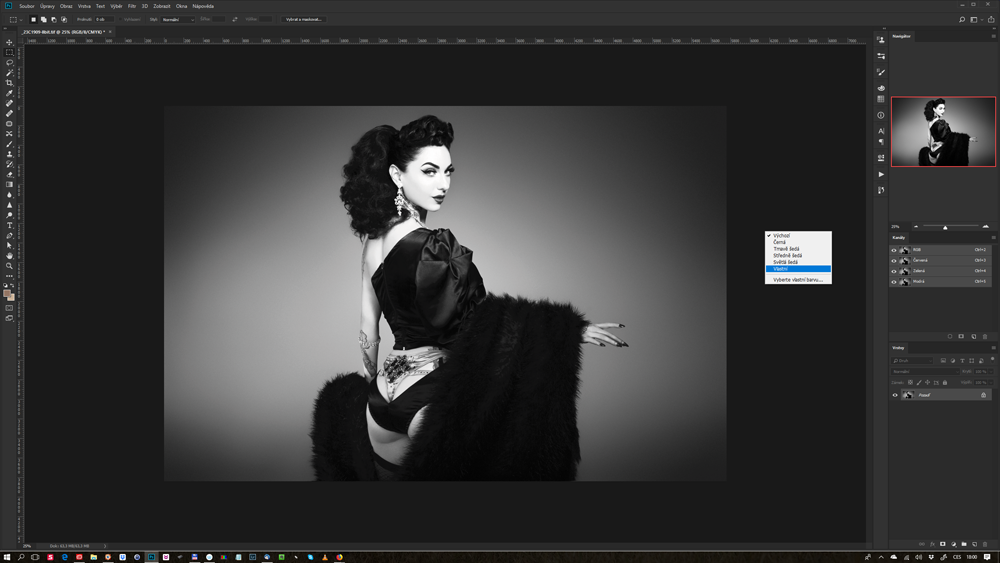
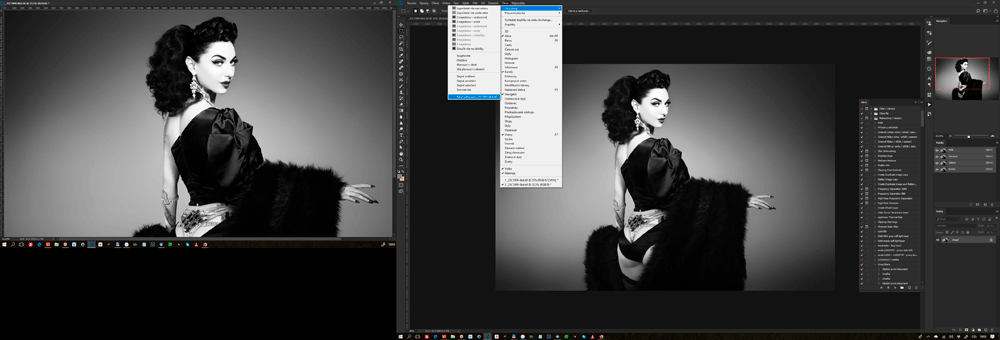
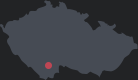






Comments: 0
RSS feed for comments on this post